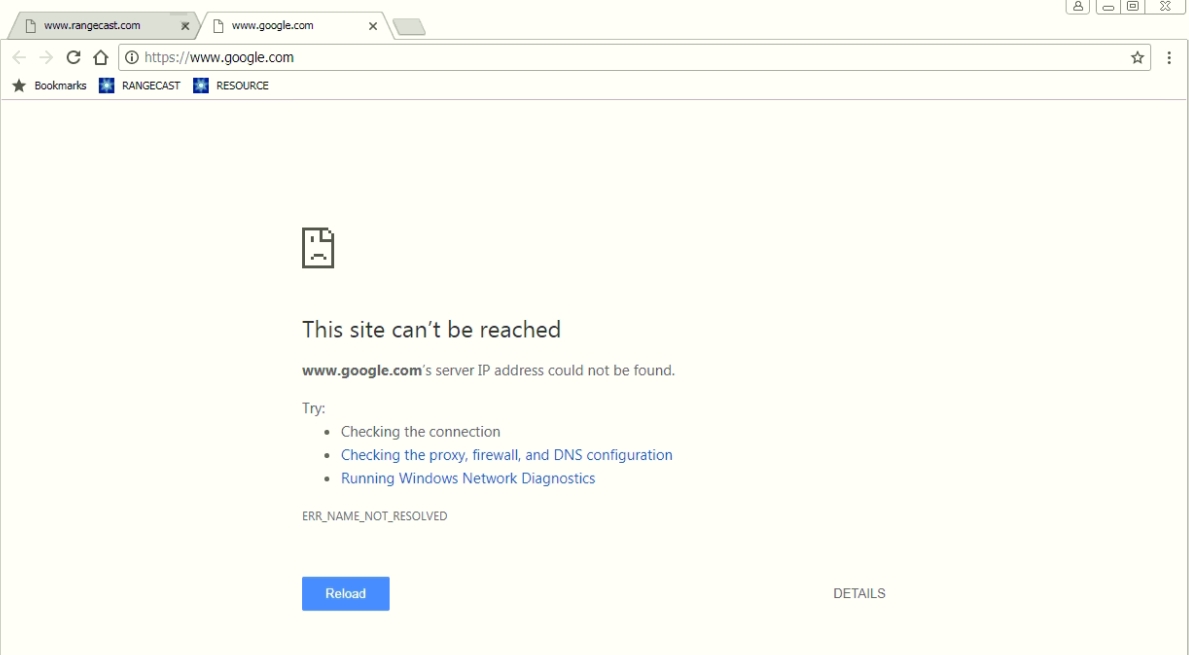
Page Type: SOLUTION
Under some circumstances, the Rangecast software will test internet access by attempting to contact Google via HTTPS. If this test is unsuccessful, the software concludes that general internet access is not working from this PC, and suspend scanner operations while awaiting the restoration of service. In this state, the Rangecast sender will show a red status box, with the text "NO INTERNET"
You may observe the error condition by opening a web browser and attempting to access google via HTTPS at the following URL. Note the "https://" prefix -- this test includes verification of secure network connectivity (not the same as typing "www.google.com" in the browser's address bar.)
https://www.google.com
In this error state, it is believed that Google will not load in a web browser. The error message provided by the browser may provide more information about the problem. Until this can be made to work, Rangecast will not be operational on that PC.
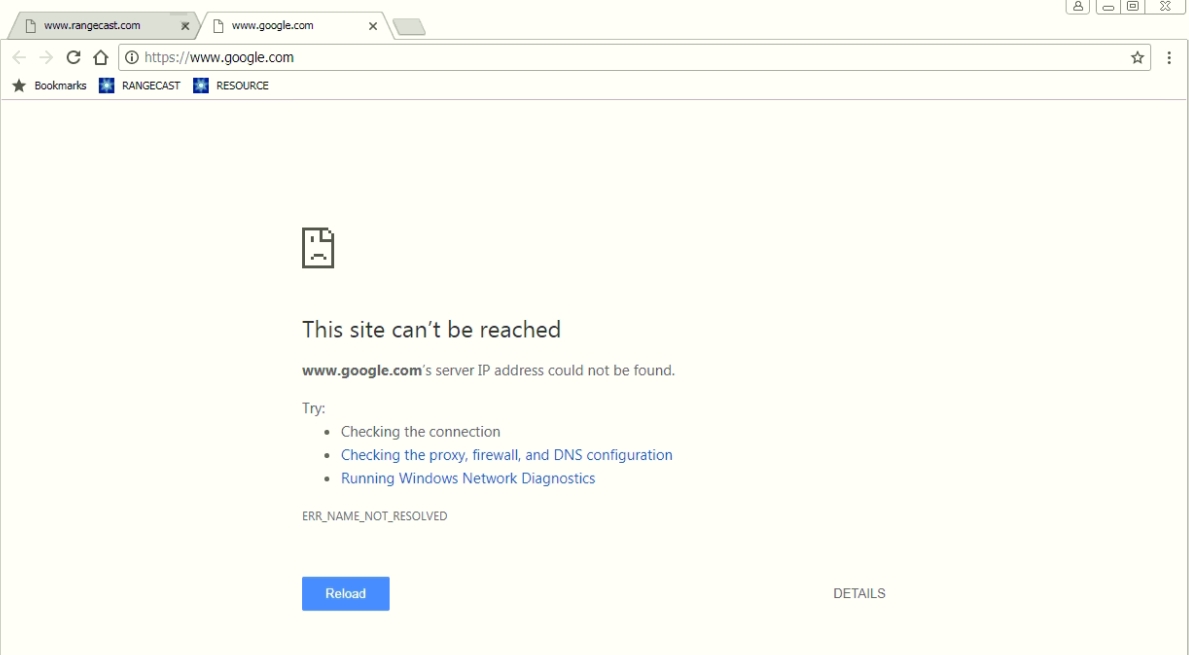
[FAQ-1054] How to set PC clock to the correct time, date, and timezone.The PC clock is set through a Windows control interface. In addition to entering the correct time and date, ensure that the time zone is correct, and also the year. It is recommended that the clock be locked to a network time reference, to ensure continued accuracy.
[FAQ-1088] How to stop Rangecast software on a feed site PC (temporary stop, not decommission)Rangecast software on a feed site PC includes a "watchdog" process that monitors for software faults, and may automatically relaunch the software if it is not closed correctly. The correct way to stop Rangecast is to click the Rangecast icon, and then press the Stop button.
SYMPTOM